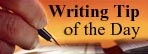Post by jeannerené on Jul 21, 2009 10:45:57 GMT -8
Uploading an IMAGE CODE/IMG CODE from the Online Photo Album/Account
In order to post on ProBoards Forum you must have an account with an online Photo Album/blog/journal with any number of photo websites available, i.e. Imageshack, Glowfoto, PhotoBucket, Xanga, Flickr ...etc. I have Glowfoto, PhotoBucket and Xanga. PhotoBucket is however the easiest to use here.
If you are unfamiliar with these Photo Blog sites, I would suggest checking them out and registering for an account on at least one. Once you have done so, you may upload your photos from your computer into your account, creating your own photo album(s). All of the above sites immediately generate the BBC and HTML codes you need for posting your photos on to blogs, message boards, etc.
I can include in our functions here a code for Image Shack that will allow you upload from your computer and it automatically creates a photo link hosted by Image Shack. If enough people are interested in creating an Image Shack Account I will add the code here. You would be able to use the Image Shack hosting and continue to use other Photo Blog sites as well, such as Photobucket, Flickr...etc.
Assuming that you have a Photo Blog account here is the procedure for posting a photo/image.
**********
Method One
1. Copy the Photo IMAGE CODE generated by the your Photo Blog account.
Here's what the IMAGE CODE looks like:
[IMG]http://i21.photobucket.com/albums/b280/jeannerene/del%20mar/delmar-1.jpg[/IMG]
Here's the image when code is pasted in Message Box:

2. Open New Thread in the Board you wish to post in and Paste your Photo IMAGE Code in the Message Box
Paste:
[IMG]http://i21.photobucket.com/albums/b280/jeannerene/del%20mar/delmar-1.jpg[/IMG]
3. Submit
4. If you want to modify or change image you simply delete the current IMG code and Paste a new one.
**********
Method 2 ... Easier
....that being said .... there is still another way you can go about this using the editing options provided above.
1. Open New Thread in Board you wish to post in.
2. In the second row of editing icons above, the 4th button from the left is a picture frame (between the network and email button), It is all you need for basically the same procedure.
Click on the Insert Image Button/picture frame... you will get this (without the extra spaces) in the message box:
[ img ] [ /img ]
3. Insert your DIRECT LINK address (the one starting with http://) for your photo between the tags.
[ img ]"Your DIRECT LINK Here"[ /img ]
...or...
You can simply type the appropriate tags at the beginning and end of the URL DIRECT LINK address.
3. Submit
4. If you want to modify or change image you simply delete the current IMG code and Paste a new one.
I hope that helps.
If you have and problems please do not hestitate to ask.
.j.